Manual
RADIO Base Pro and RADIO Rotator Pro setup
RADIO Base Pro and RADIO Rotator Pro require access to a MySQL database to store program data.
RADIO Rotator Pro requires RADIO Base Pro to be installed.
If you already have MySQL server installed, skip the server installation instructions and proceed to installing and configuring RADIO Base Pro.
MySQL Server Setup
You can download the latest MySQL server distribution from the manufacturer's website: https://www.mysql.com.
Download the distribution and run the installer.
Select installation type Typical.
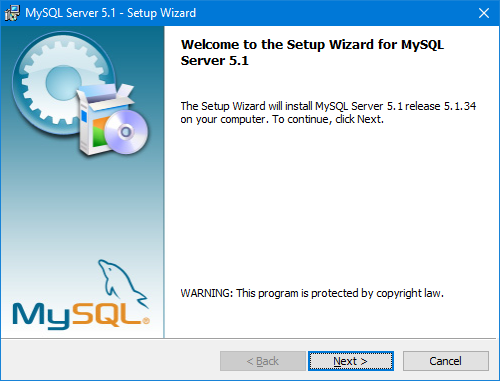
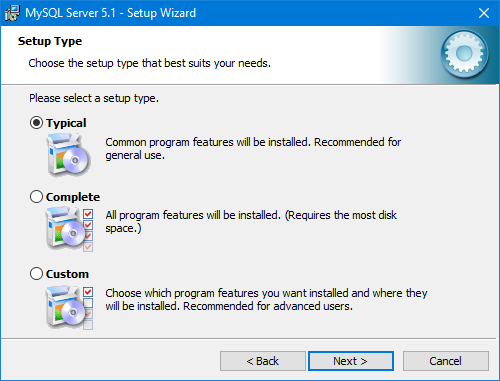
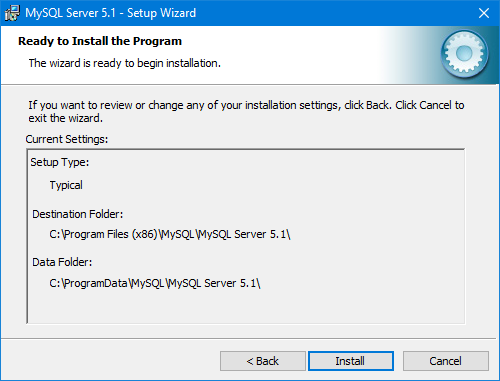
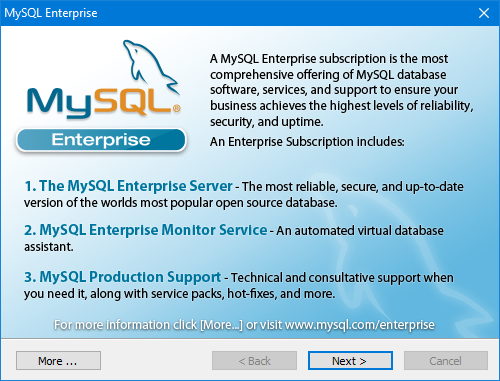
Check MySQL configuration option
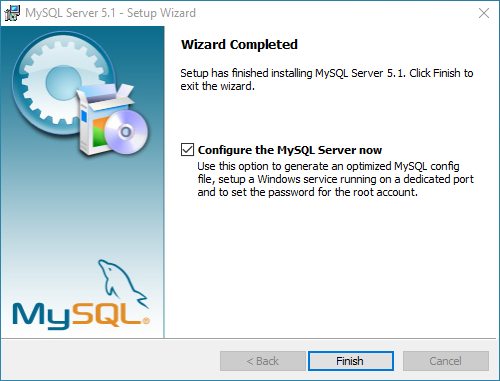
MySQL configuring
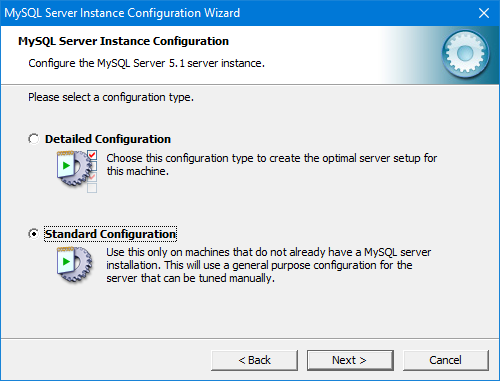
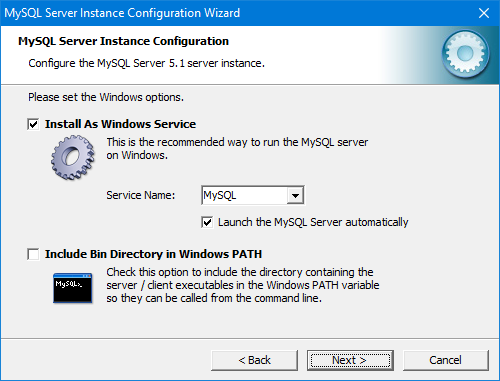
ATTENTION: Create and remember this password. It will need to be entered in the MySQL server settings in the program. If you need root access with this password from another PC, check the "Enable root access from the remote machines" option. Remember that this is not safe, so activate only if you are sure that it is safe to connect to this computer from the outside.
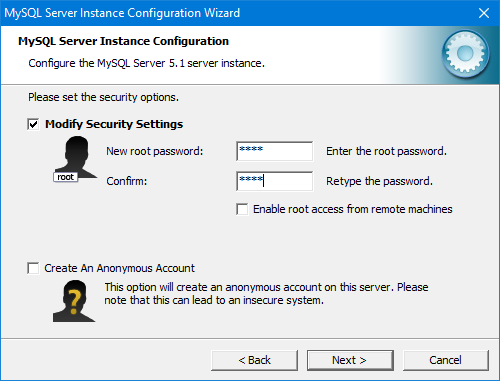
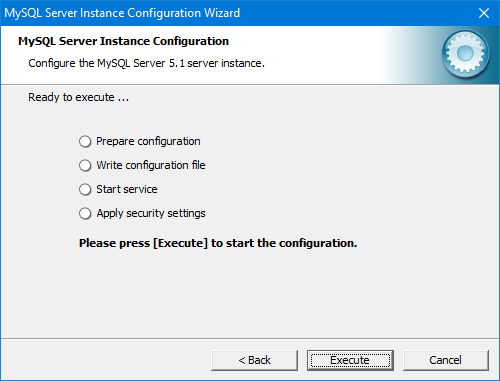
If the installation is successful, you will see this window.
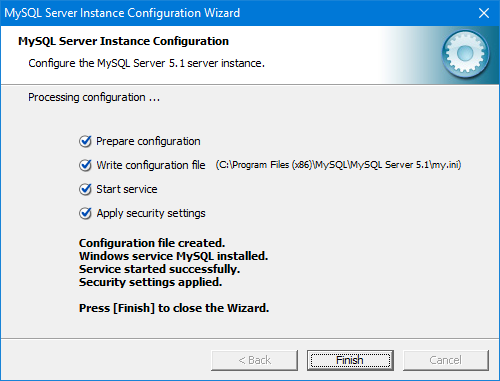
RADIO Base Pro setup
Download RADIO Base Pro distribution here
Run the installer
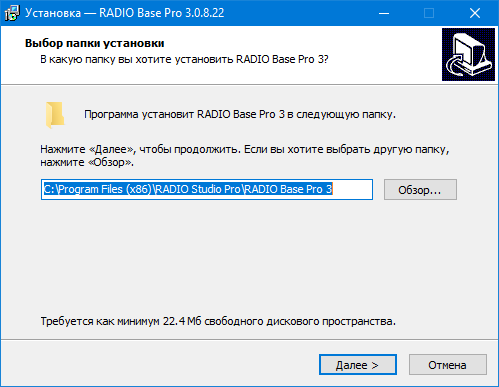
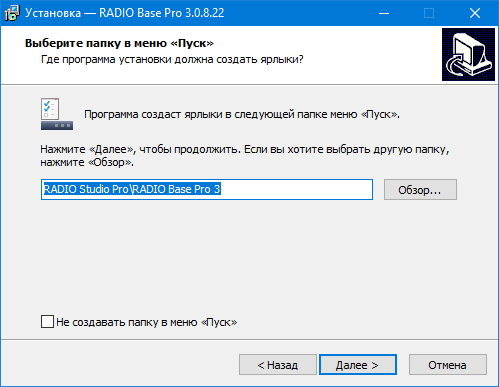
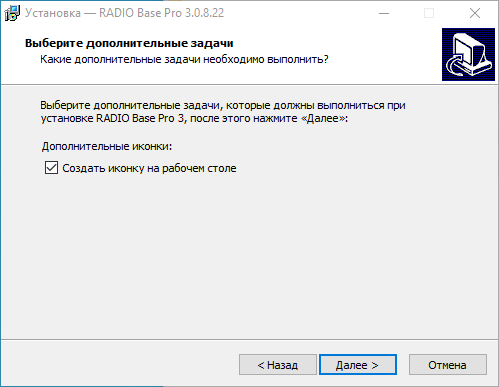
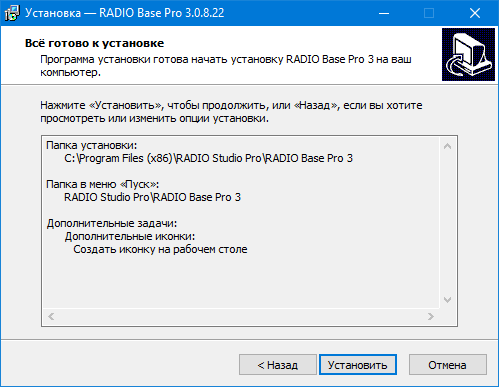
If the installation is successful, you will see this window.
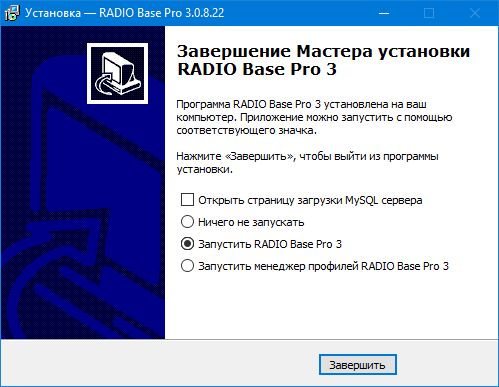
RADIO Base Pro configuring
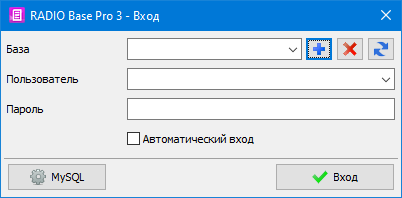
At the first start, you need to specify the MySQL server settings. If you installed MySQL on a computer with RADIO Base Pro, then the settings will be as shown in the screenshot. Name is root and password is the one you entered when installing MySQL earlier.
If you use remote database then enter IP address, username and password from the remote MySQL server.
Click the "MySQL" button and enter the settings.
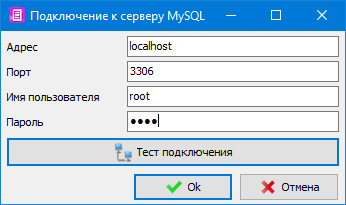
To create a base, press the button with a plus "Create base" and specify the name of the base, or use the suggested by the program
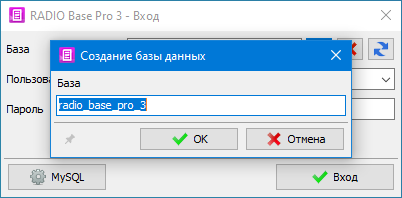
Database username is Admin and empty password. They are not which are used for MySQL access and can be changed in RADIO Base Pro settings lately.
To connect to the created database, click the "Start" button
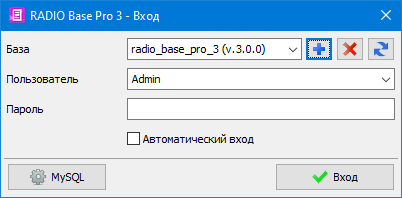
RADIO Rotator Pro setup
Download RADIO Rotator Pro distribution here
Run the installer
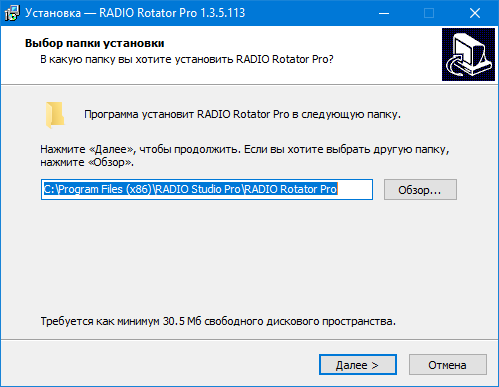
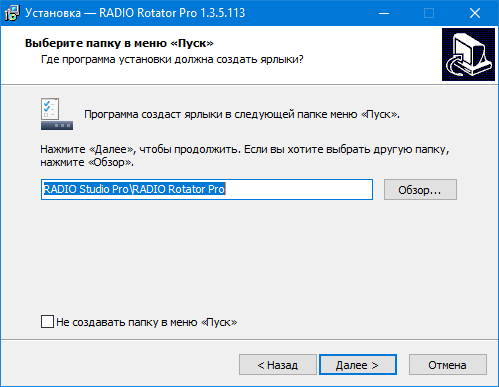
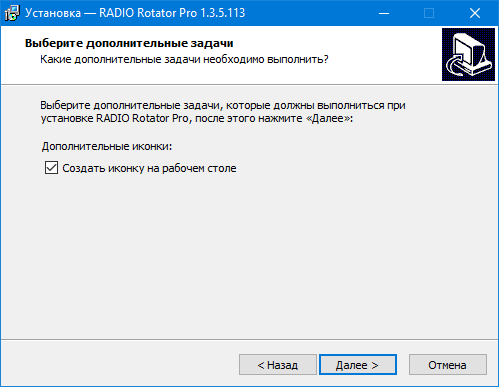
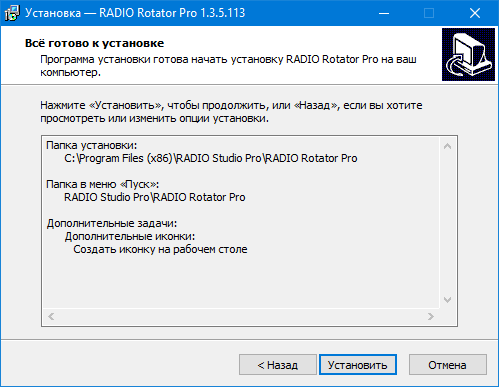
If the installation is successful, you will see this window.
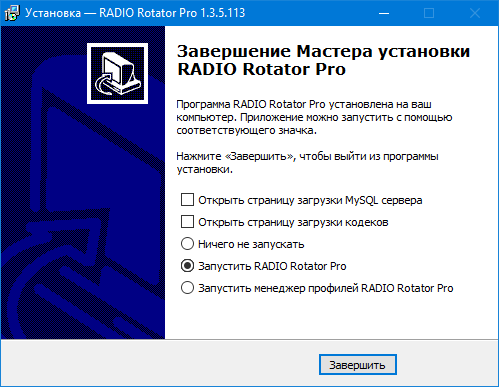
MySQL setup

At the first start, you need to specify the MySQL server settings. If you installed MySQL on a computer with RADIO Rotator Pro, then the settings will be as shown in the screenshot. Name is root and password is the one you entered when installing MySQL earlier.
If you use remote database then enter IP Address, username and password from the remote MySQL server.
Click the "Server" button and enter the settings.
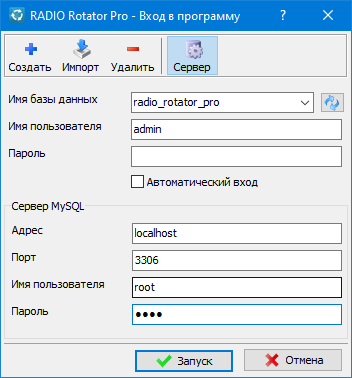
To create a database, press the button with a plus "Create database" and specify the name of the database, or use the one suggested by the program. Specify the previously created base as the RADIO Base Pro base.

Database username is admin and empty password. They are not which are used for MySQL access and can be changed in RADIO Rotator Pro settings lately.
To connect to the created database, click the "Start" button
